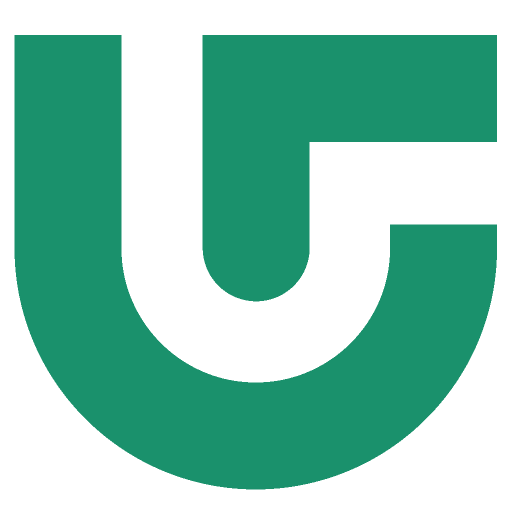Application à l’Université de Guyane : toutes les étapes pour 2025
These video tutorials only cover the first connection to the student messaging system. To ensure secure access to your email, the University has introduced two-factor authentication. This security measure applies to connections to the student messaging portal and uses the "Microsoft Authenticator" application. You will be asked to install this application and use it to access your email on your mobile phone or computer.
Step 1: Access your student messaging system
Log on to your student mailbox at Office 365 portal with your university login details. From this portal, you can check your emails and access the various associated applications.
Step 2: Secure your account
To protect your account, you need to install the application Microsoft Authenticator. This application allows you to set up two-factor authentication, strengthening the security of your access to university email. Download the application from the App Store or Google Play and connect by following the instructions.
Step 3: Configure your phone number
Once the application Microsoft Authenticator installed, add your mobile phone number. This will enable you to receive notifications to validate your connection when you access your student messaging service. Follow the steps indicated in the application to finalise the configuration.
Step 4: Access your email again
Once the application is configured and your phone number is registered, return to the Office 365 portal. Log in again with your login details, and thanks to double authentication, you'll be able to access your student mailbox in total security.